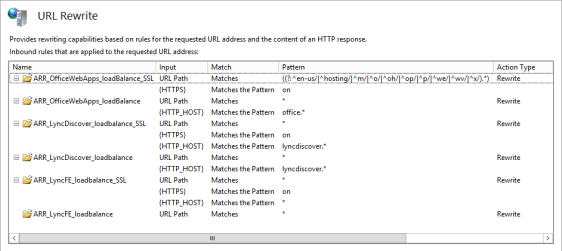Since November 2015 there has been issues with Missed Call Notification from Lync/S4B to Outlook.
There has been written many blogpost about this, but I will here try to summarize how to fix it – Until Microsoft release a permanent fix for the issue.
The following Windows Update’s are relevant for this issue.
I have been trying to solve this at several customers, but made a breaktrough today.
I have been searching for KB3101496 – Nothing to find!
Searched in Registry clearly shows that the patch is installed, but it’s not visible in Control Panel
Additional research pointet me in the direction of KB3114351.
Looking for KB3114351 in Control Panel showed that this patch was installed.
Did a Uninstall of this patch, with a following reboot.
After a reboot, the KB3101496 was again visible in Control Panel.
Did a uninstall of this patch as well, following with a reboot.
After a reboot, I checked the “About Skype for Business”, and the version was clearly changed.
Did a test call, and VOILA – Missed Call Notification is restored !
In Short:
- Unistall KB3114351
- Reboot Computer
- Unistall KB3101496
- Reboot Computer
I hope this wil help others that has this problem, and that Microsoft will release a patch that fixes this forever…..